How To Upload Pictures
#1
1) Click on the Insert Image icon  as shown in the illustration below:
as shown in the illustration below:

2) The Upload Manager appears. You may drag and drop pictures located on your computer by clicking on the Browse Your Computer link (which will open a local window from your computer where you can locate your pictures stored on your computer) or you may select existing pictures you've already uploaded to LS1Tech by clicking on the Add from Albums link as shown in the illustration below:

3) Locate the picture on your computer. Left-click and hold on the picture while dragging the picture to the Upload Manager window on LS1Tech.
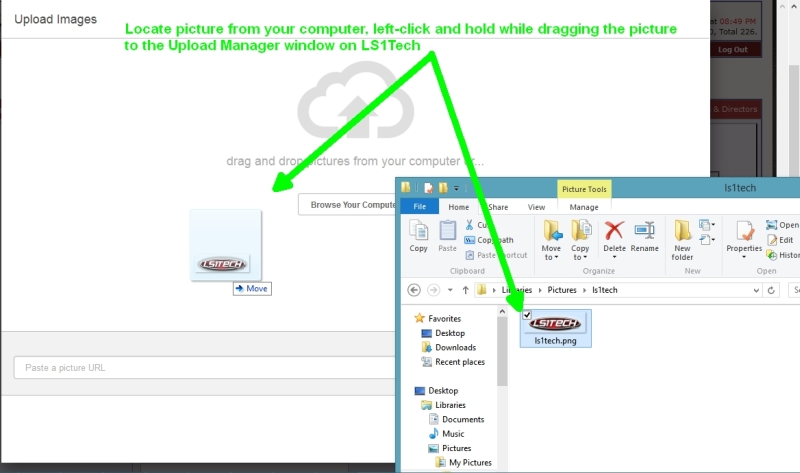
4) The picture will immediately upload to LS1Tecg and a thumbnail will display once finished. You can then type a description to appear below the picture, which will appear directly below the picture in your post, you may re-order the display of the pictures, delete the pictures, or continue by clicking the Insert button as shown in the illustration below:
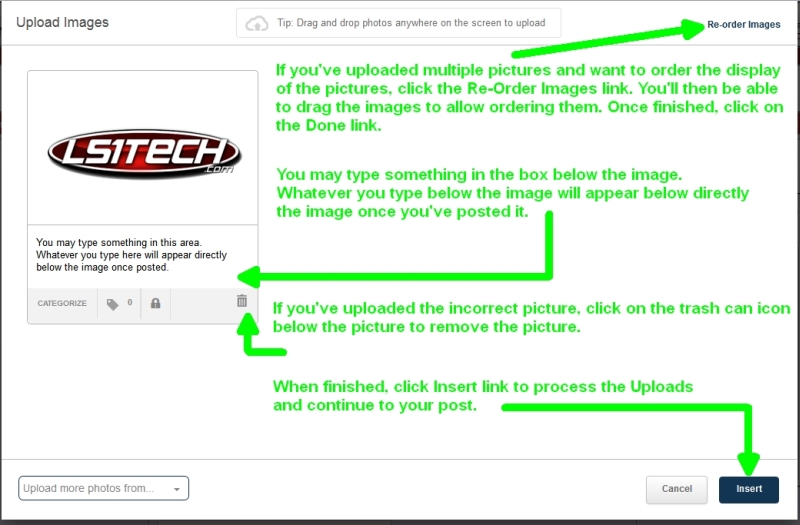
5) The [IMG] tags, which will display the pictures you've uploaded, will appear for each picture you've uploaded. The [I] tags, which will display any description you've typed, will display below each picture. You may add any text below or above these tags and/or Smilies. When you're ready to post your message, click the Submit New Thread button.

 as shown in the illustration below:
as shown in the illustration below:
2) The Upload Manager appears. You may drag and drop pictures located on your computer by clicking on the Browse Your Computer link (which will open a local window from your computer where you can locate your pictures stored on your computer) or you may select existing pictures you've already uploaded to LS1Tech by clicking on the Add from Albums link as shown in the illustration below:

3) Locate the picture on your computer. Left-click and hold on the picture while dragging the picture to the Upload Manager window on LS1Tech.
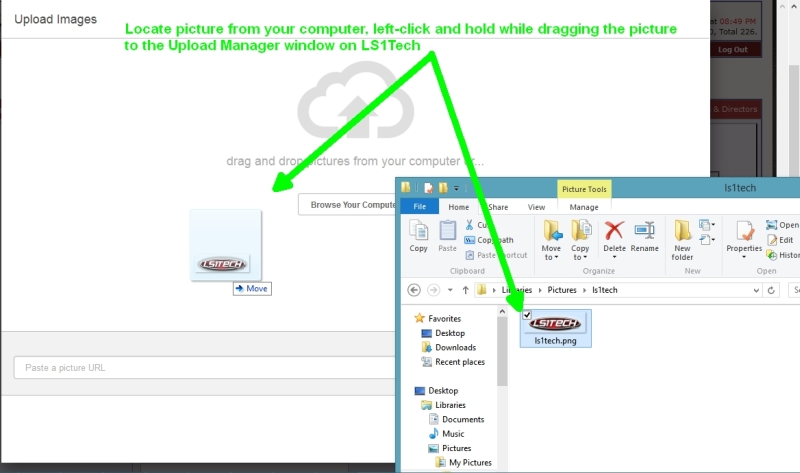
4) The picture will immediately upload to LS1Tecg and a thumbnail will display once finished. You can then type a description to appear below the picture, which will appear directly below the picture in your post, you may re-order the display of the pictures, delete the pictures, or continue by clicking the Insert button as shown in the illustration below:
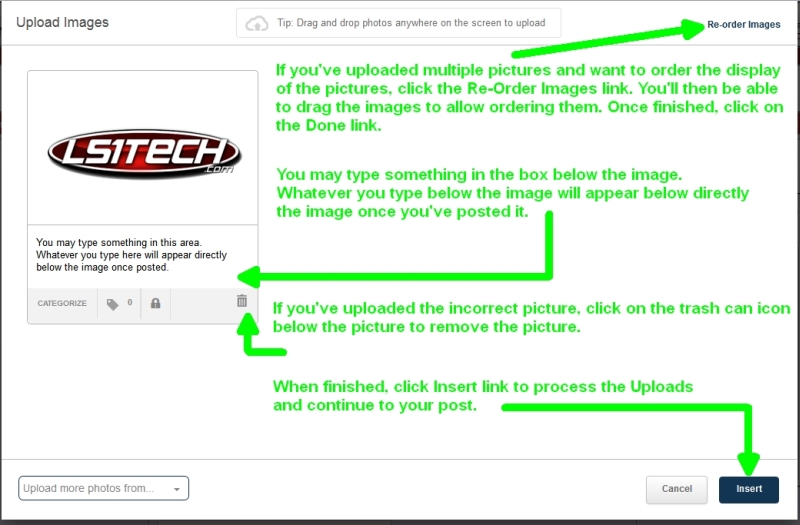
5) The [IMG] tags, which will display the pictures you've uploaded, will appear for each picture you've uploaded. The [I] tags, which will display any description you've typed, will display below each picture. You may add any text below or above these tags and/or Smilies. When you're ready to post your message, click the Submit New Thread button.


